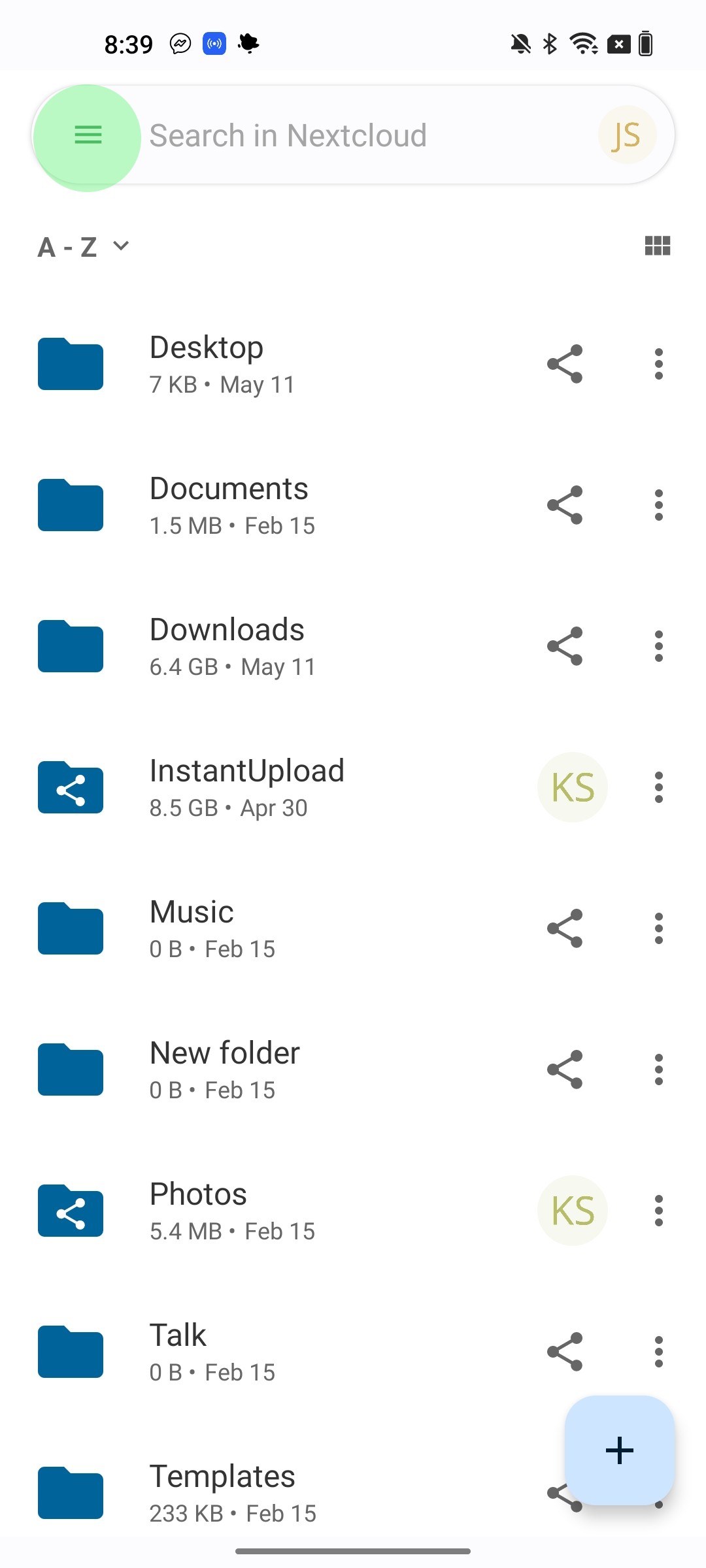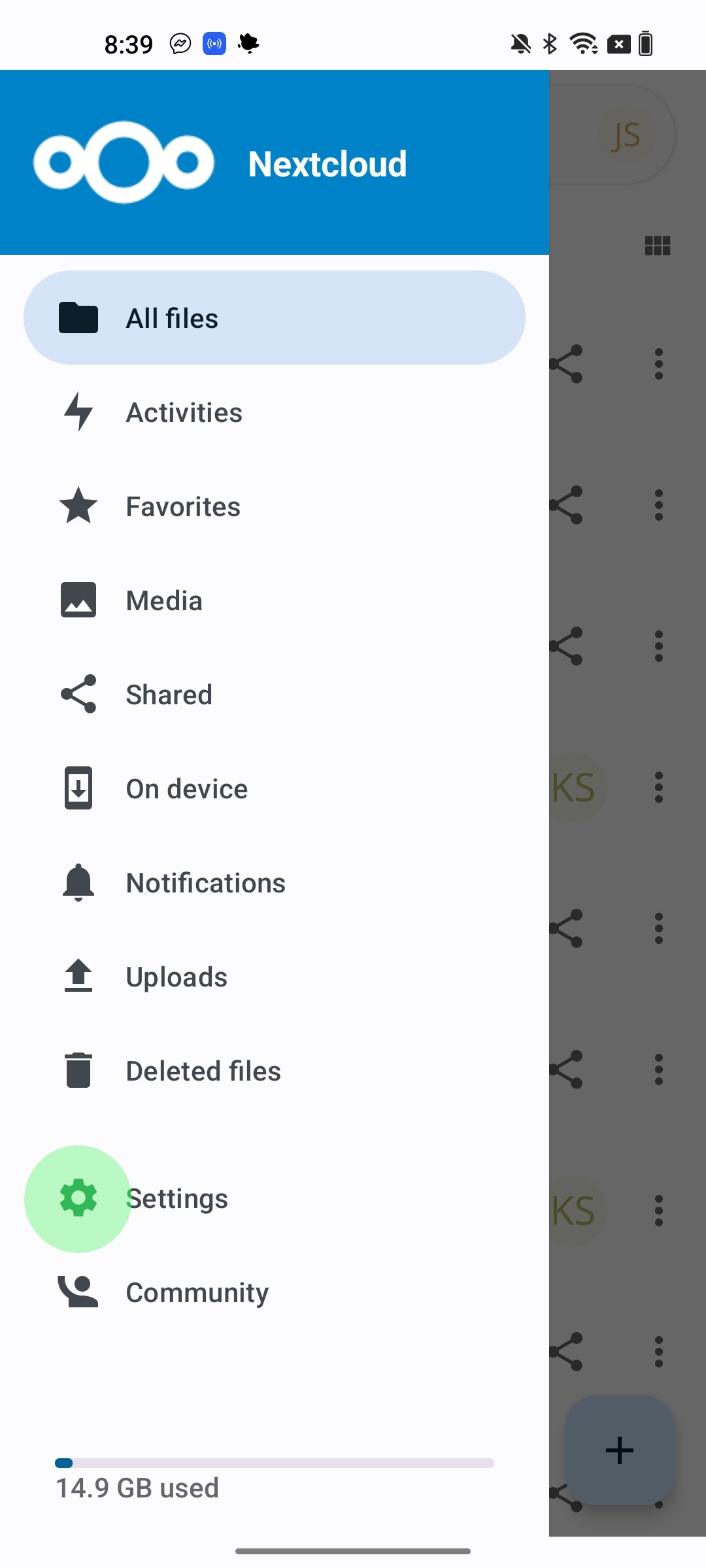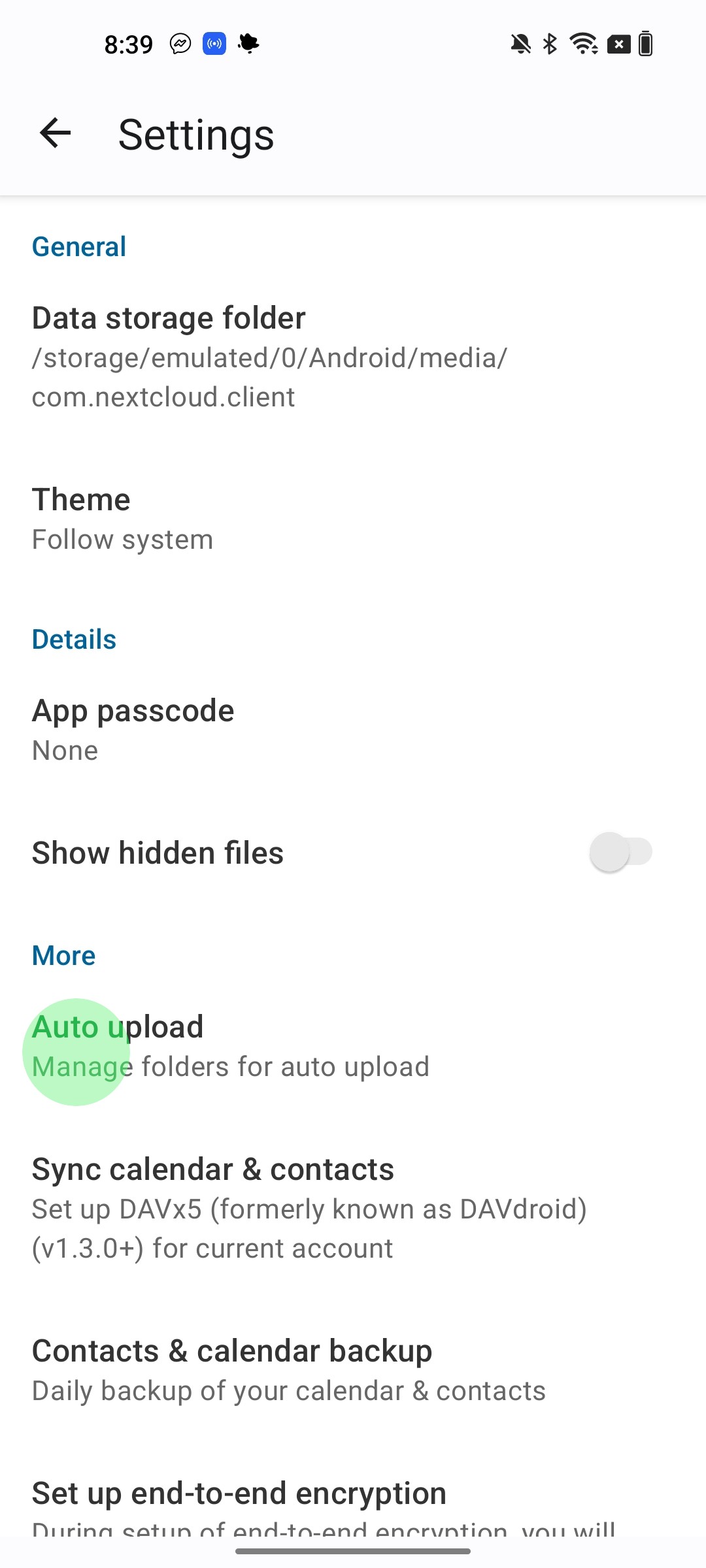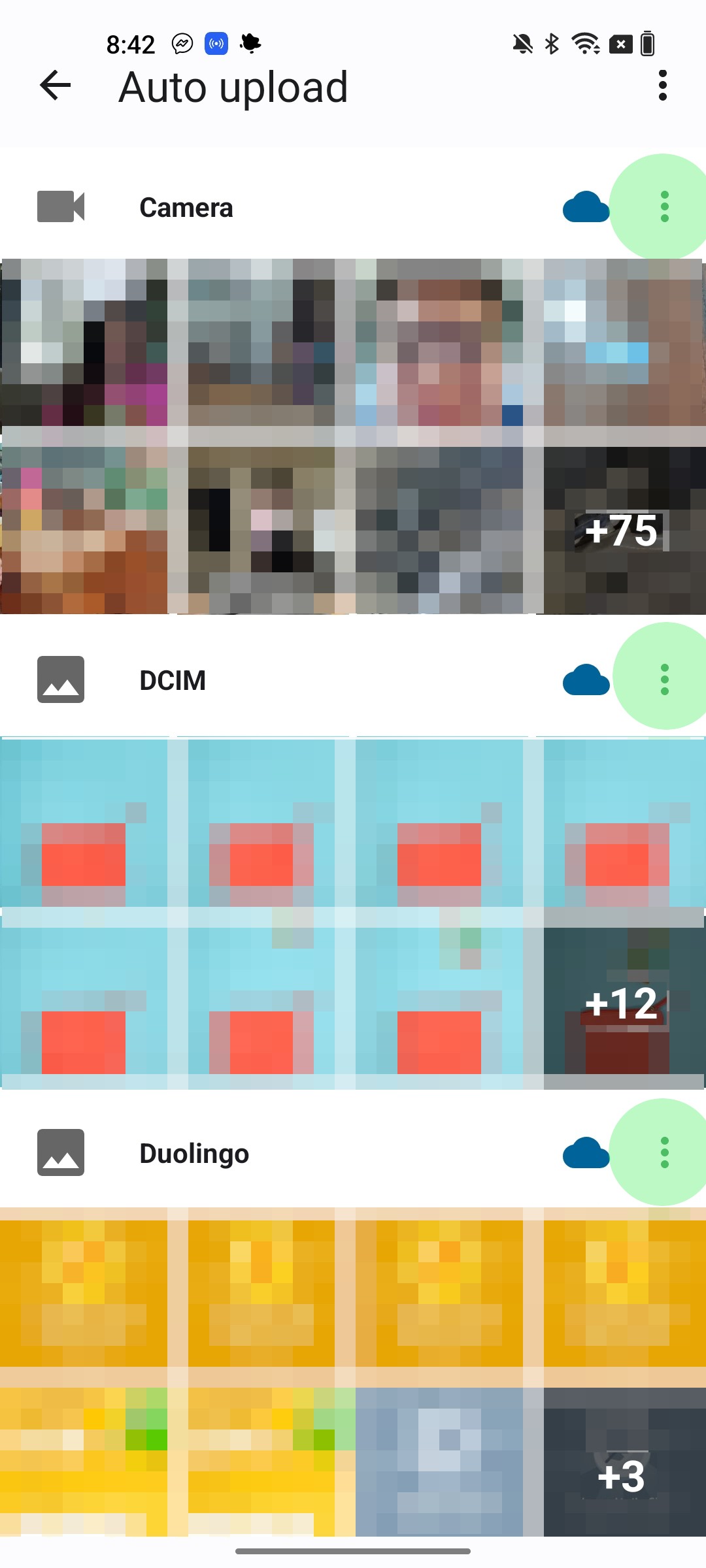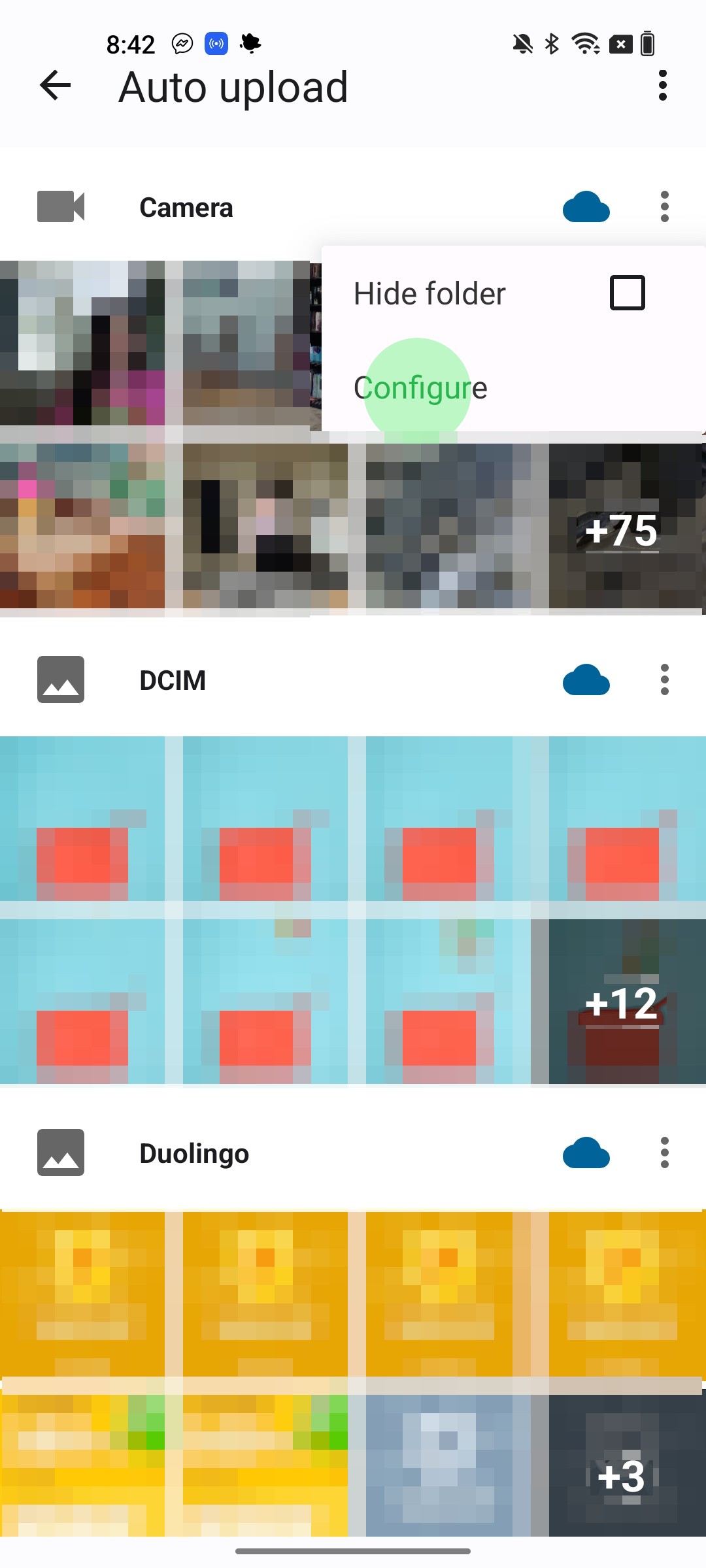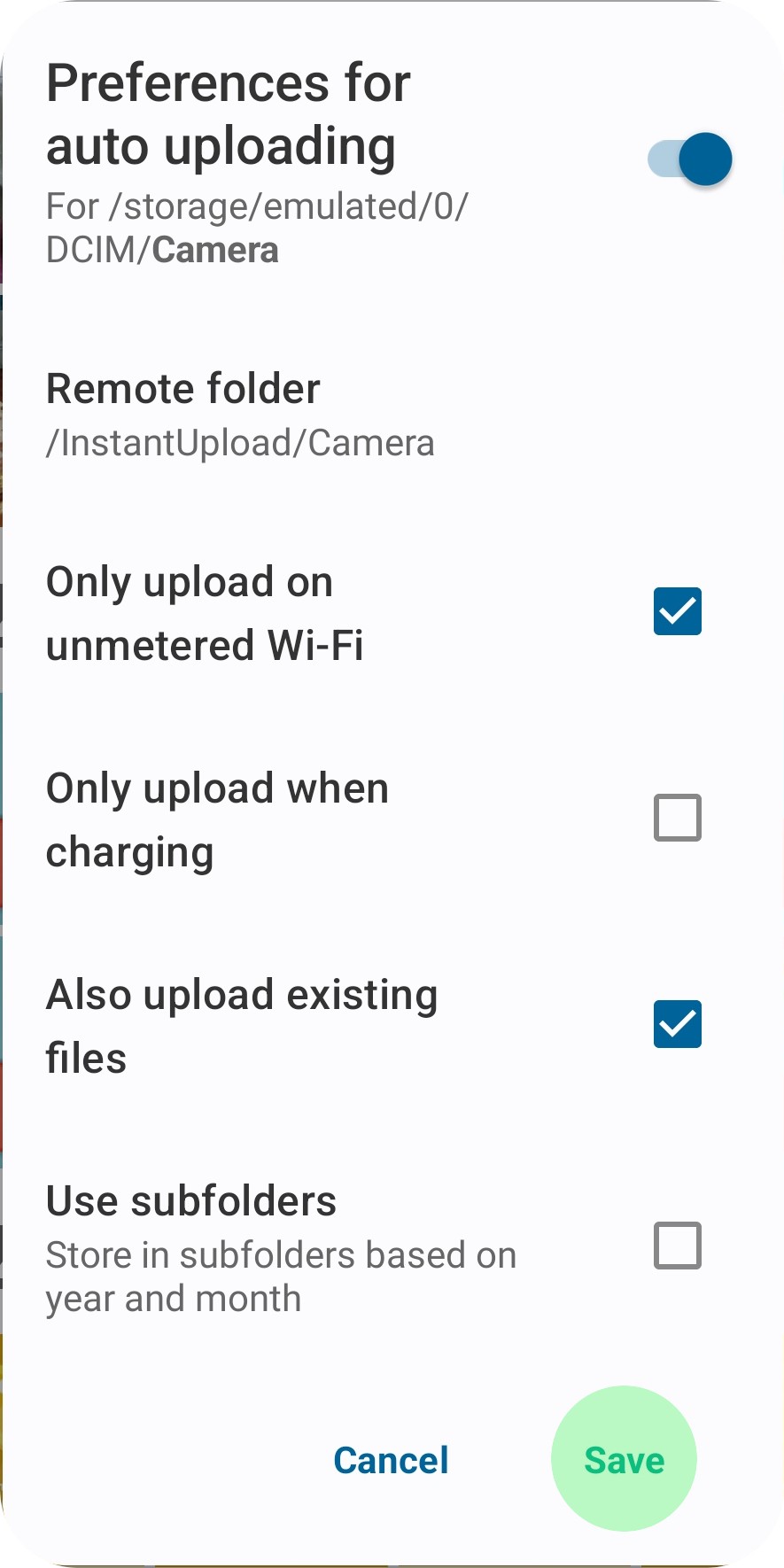Auto Upload Photos - Android
Open your Nextcloud app
Tap on Settings
Tap on Auto Upload:
For each folder that you want to upload, tap on the three dots, then Configure:
Choose the settings you want for the folders. Here are the recommended settings:
As a reminder, you may need to do this on multiple folders, but then you're done!
You should start to see your photos syncing to the path listed under Remote folder